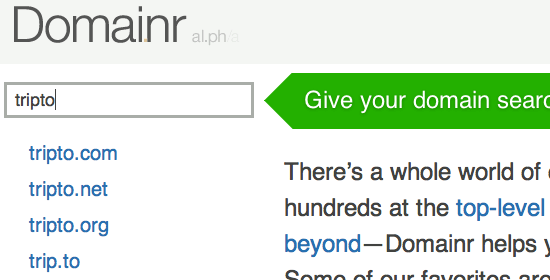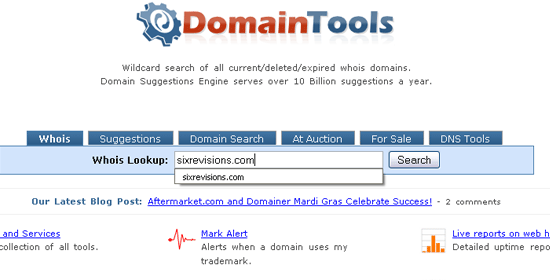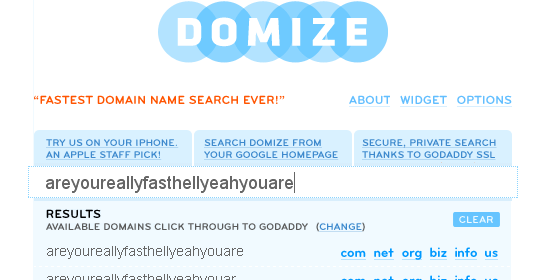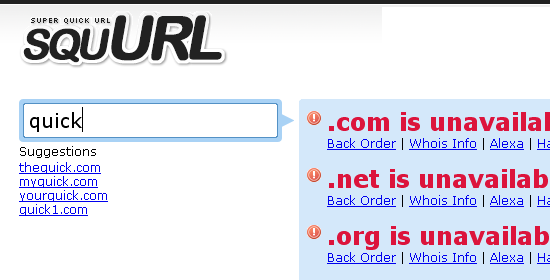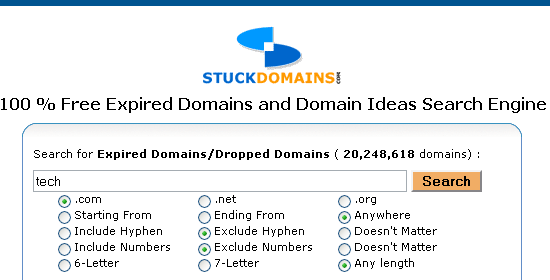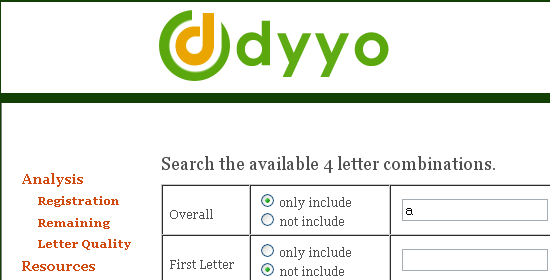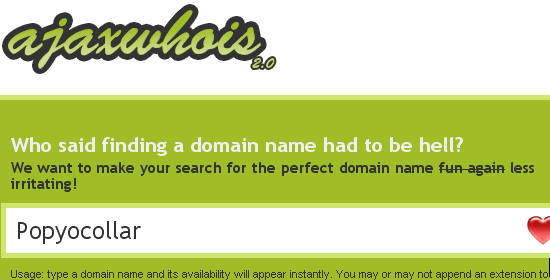Poll
Rate This WebSite.
Page Views
Website Chat
Labels
Android
(6)
Apple
(16)
Blogger
(6)
Facts
(6)
hacking
(20)
How to
(44)
Internet
(11)
Mac
(21)
Microsoft
(18)
Mobiles
(6)
News
(10)
Nokia
(1)
Our Downloads
(1)
Our Websites
(4)
PC tips
(63)
PC tricks
(64)
Search Engines
(6)
Security
(18)
social networking
(9)
Survey completion
(2)
Symbian
(1)
Top websites
(5)
Windows
(67)
Yahoo
(5)
Popular Posts
-
Hey, Very are various different bottle necks on your Mac that effect the performance of your computer. Originally it would be your CPU bein...
-
On screen keyboard is one of the coolest windows features that displays a virtual keyboard on the computer screen that allows people with m...
-
When mouse isn’t working properly , this trick can be very helpful. To activate mouse keys all you do is press Alt+Left shift key + NumLock ...
-
A 64-bit RTM version of Windows 8 Enterprise N edition has been leaked. Windows 8 Enterprise is the most comprehensive version of Windows 8 ...
-
1......Continually pop out your friend's CD Drive. If he / she has more than one, it pops out all of them! 1.Open the word pad 2.co...
-
Free Download Best Anti-virus Software Programs with Full, Latest Versions-2012 Download free all anti virus software programs for your P...
-
I love my Mac and I have hundreds of applications installed on it. As a result I wanted to do a post on what I believe are the top 100 Ma...
-
30 Fantastic Geeky Tricks to Get The Most From Your Mac If you’re one of those Mac users that loves to dig in and play with hidden featur...
-
TIME's annual salute to sites and services which can keep you entertained and informed, save you time and money -- and maybe even chang...
Followers
Sponsored Links
Sponsored Links
Blog Archive
-
2012
(141)
- September(4)
-
August(12)
- 12 Excellent Tools for Picking a Domain Name
- Location-based Alerts on your Android
- Top 10 Websites to Convert Text to Speech Online f...
- Very convincing Galaxy Note 2 image leaks
- Next version of Windows to be named Windows Blue
- Windows 8 Enterprise free 90-day trial now available
- 11 Social Web Facts that Will Blow Your Mind
- Trick to Change the Colour of Facebook
- How to Install Mac OS X 10.3 - Panther on a PC
- The Cleverest Geeky Windows Tricks Everyone Should...
- History Of Microsoft
- July(5)
- June(22)
- May(43)
- April(55)
Saturday, 22 September 2012
50 Best Websites 2012
TIME's annual salute to sites and services which can keep you entertained and informed, save you time and money -- and maybe even change your life.

The Sites We Love Right Now

Just a guess: You’re probably already aware that Google, Amazon and Twitter are worth checking out. So as usual, most of the sites on our 50 Best Websites list aren’t yet household names. They’re ones we TIME editors find to be useful, entertaining, innovative or just plain addictive — and, in some cases, all of the above. Read on, and we’ll tell you about our favorites in 10 categories. Then let us know about yours in the comments.
Labels:
Android,
Apple,
Blogger,
Facts,
Internet,
Mac,
Microsoft,
Mobiles,
News,
Our Websites,
PC tips,
PC tricks,
Search Engines,
Security,
social networking,
Survey completion,
Top websites,
Windows,
Yahoo
|
0
comments
Multiple Logins in yahoo without Software
1) Go to Start
2) Navigate to HKEY_CURRENT_USER-->Software-->Yahoo-->Pager-->Test
3)ON the Right side if the page , Right click and choose new Dword Value.
4) Rename it as " Plural ".
5)Double click and assign a decimal value of 1.
6) Now close registry and restar yahoo messenger and try Multiple Login
2) Navigate to HKEY_CURRENT_USER-->Software-->Yahoo-->Pager-->Test
3)ON the Right side if the page , Right click and choose new Dword Value.
4) Rename it as " Plural ".
5)Double click and assign a decimal value of 1.
6) Now close registry and restar yahoo messenger and try Multiple Login
Secret Codes for Nokia
Codes :
1) *#06# For checking IMEI(international Mobile Equipment Identity)
2) *#7780# Reset to factory settings
3) *#0000# To view software version
4) *#2820# Bluetooth device address
5) *#746025625# Sim clock allowed status
6) #pw+1234567890+1# Shows if ur sim as any restrictions
1) *#06# For checking IMEI(international Mobile Equipment Identity)
2) *#7780# Reset to factory settings
3) *#0000# To view software version
4) *#2820# Bluetooth device address
5) *#746025625# Sim clock allowed status
6) #pw+1234567890+1# Shows if ur sim as any restrictions
Labels:
How to,
Nokia,
Symbian
|
0
comments
Sunday, 16 September 2012
Amazing Computer Tricks
This Article contains some interesting computer tricks which I have learnt over the past few years. I hope all of you enjoy them!
1. Shaking Browser Trick
This one is one of the funniest computer tricks I have learnt so far. Follow the steps below to learn this trick:
· Copy the Java code below,
javascript:function Shw(n) {if (self.moveBy) {for (i = 35; i > 0; i--) {for (j = n; j > 0; j--) {self.moveBy(1,i);self.moveBy(i,0);self.moveBy(0,-i);self.moveBy(-i,0); } } }} Shw(6)
· Paste the code in the address bar of your browser and click Enter.
You will be amazed when you see that your web browser starts shaking!
2. Folder without A Name
Do you know that it is possible to create a folder without a name? Indeed, you can create a folder without any name at all! Follow the steps below to create a folder without any name:
· Firstly, remove the old name. (right click , rename and click delete)
· Then , press and hold down the ALT button and type 0160, then press Enter.
Important: Make sure you have switched on the number pad of your computer when you type "0160".
Important thing to notice: You should type the code 0160 by holding the Alt button. You must Hold down the ALT button. You must type the code by using the number pads. In some laptops the number pads are hidden and difficult to use. First turn on the number lock by using Fn+Nmlk and then type the code from the right hand side pad of your laptop. Do not use the horizontal number keys.
3. Increase your Computer Speed
This trick will help your computer work faster than ever before. To increase the speed of your computer, please follow the steps below:
· Go to start, click run and then type “regedit”
· Select "HKEY_CURRENT_USER”, then select control panel folder and after that select the desktop folder. Make sure you do it correctly.
· You will see "registry setting" on your right hand side. After, select "menu show delay”, then right click on it and select "modify".
· You will find "edit string option" where the "default value data is 400". Change the Value Data to 000.
· Restart you computer after completing the above process. You will notice a significant change in your computers’ speed!
4. Notepad Trick
Open notepad and type .LOG in capital letters and press ENTER. You can record the exact date and time by using this trick.
5. Reserved Keyword Trick
Do you know that it is not possible make a folder with the name "con”? No matter how many times you try to make a folder with the name "Con", you won't be able to do it.
The reason: Con is a "reserved keyword" used by DOS, so you can't create a folder with that keyword. However, there is a way to create a folder with the name “CON”. To do this, go to the command prompt and type "MD \\.\E:\CON” . This will create a folder named CON in the E drive of your Computer.
6. Strange Font
Open your notepad and increase the font size to 72, then change the font to Windings. Afterwards, type your name in capital letters. You’ll be surprised to see some peculiar symbols!
7. Desktop Wallpaper Prank
Take a screen shot of your desktop and then open the image and set it as your desktop background. Now, hide all the icons from your desktop. Also, unlock the task-bar. Now your desktop will look exactly the same as before, but all of the icons will not be clickable! This trick could easily confuse anyone and is a fun trick to play on some friends.
8. Microsoft Word Trick
Simply open up Microsoft Word and type =Rand (200, 99), then press enter. Hopefully you enjoy the magic!
I hope all of you have enjoyed reading these interesting tricks. Make sure you rate and post a comment. Thanks for reading my article!
Hope all these funny computer tricks made you happy!
Labels:
Android,
Apple,
Blogger,
Facts,
hacking,
How to,
Internet,
Mac,
Mobiles,
PC tips,
PC tricks,
Search Engines,
Security,
social networking,
Top websites,
Windows,
Yahoo
|
0
comments
Sunday, 26 August 2012
12 Excellent Tools for Picking a Domain Name
Selecting the perfect domain name for your website is the most important, and oftentimes hardest, step in establishing a web presence. There are plenty of tools out there that can help you ease the burden of checking available domains and suggesting similar names that are related to your searches.
In this article, you’ll read about 12 neat web tools that will lend you a hand in finding and choosing domain names. You’ll find a variety of search and suggestion tools that have an assortment of features so that, hopefully, you’ll discover a few favorites.
1. Domainr
Nowadays, it’s difficult to find a domain name that end with the popular .com, .net, and .org TLD‘s. Domainr is an innovative web tool that helps you explore other TLD’s that have made popular websites like last.fm and del.icio.us stand out from the crowd. Of course, searches will also include popular top-level domains that are available.
2. Dot-o-mator
Dot-o-mator is a web tool that suggests site names based on prefixes and suffixes that you’ve entered (keywords). Alternatively, you can use a category of prefixes (like "Tech" or "Games") and suffixes (like "Hardware" or "Web 2.0 words") to generate suggested site names for you. It’s a helpful tool for, at the very least, obtaining inspiration for a site name.
They also have a fun tool called Web 2.0 Domain Name Generator that generates "Web 2.0" site names like "Yakidoo" or "Zoompulse".
3. BustAName
BustAName is a robust and feature-packed domain finder that uses linguistic data to help you search domains. BustAName allows you to save and manage/organize your searches for later use. It has a "List of Words" feature that advise you of similar words to your search – which you can then organize inside folders.
Available domains that are returned can be sorted in a number of ways such as "by quality (readability)" or "by length" for easier viewing. Though the web tool is very intuitive, the creators have a video tutorial on how to utilize BustAName.
4. Domain Tools
Domain Tools is a set of domain name search engines that will help you uncover relevant information about certain domain names. They have a "Whois" search that reveals records about the party who registered the domain, a "Suggestions" search to help you find similar domain names, a "Domain Search" which shows you what TLDs of a domain name are available, and domain names that are "For Sale" or "At Auction".
5. Domize
Domize is a fast, Ajax-based search engine that you can use to rapidly check the availability of domains. Domize has a widget that you can install on your website to provide a domain search engine to your visitors. Domize also has an iPhone app – because domain name inspiration can hit you at anytime (hopefully you have your iPhone with you when it happens).
6. squurl
squurl is another fast Ajax-based domain search engine. It has a "Suggestions" feature to help you discover similar domains to the ones you’ve typed.
7. DomainsBot
DomainsBot is a domain search engine that has an "Advanced" search feature so that you can conduct a more customized and refined search. For example, you can set the maximum domain character length to eliminate lengthy domain names from the results or exclude domain results that have a hyphen (-).
8. dnScoop
dnScoop tries to estimate the value of a particular domain based on several statistics such as site traffic, links pointing to the domain, and other factors. This will help you gain some insight on the value of a particular domain name in case the name you really want is "for sale" and you want to see if the asking price is fair, or to make an offer to a site owner that owns the domain you really want.
9. StuckDomains
StuckDomains is a database of expired domain names that previous owners have not renewed. This can be an opportunity to find a domain name that doesn’t involve odd names like "fujiyakuku.com".
10. Nameboy
Nameboy is a popular domain name generator. This straightforward web tool asks for a "Primary Word" and "Secondary Word" that describe the topic of your website, and based on your input, it suggests possible domain names.
For example, typing in "web" as the Primary Word and "superman" as the Secondary Word returned results such as webhero, supeweb and supermanweb. There’s a "Rhyme" option that tries to suggest domain names that rhyme with the search phrases, but the feature didn’t seem to work on the above example.
11. dyyo.com
It’s common practice to keep domain names as short as possible so that it can be quickly typed and also so that they’re easier to remember. dyyo.com specializes in helping you find 4-letter domain names to keep your URLs terse.
12. Ajax Whois
Ajax Whois is a simple Ajax-based domain search that makes domain-name-hunting effortless and rapid. To make your searches even faster, they have a set of useful keyboard shortcuts to satisfy the power user in you.
Got more?
If you have a tool that you absolutely love that wasn't on the list – please share it with us in the comments, we’d love to hear your thoughts!
Labels:
How to,
Internet,
Mac,
Microsoft,
News,
Our Websites,
PC tips,
PC tricks,
Search Engines,
social networking,
Top websites,
Windows,
Yahoo
|
0
comments
Location-based Alerts on your Android
Setting location based reminders is very simple in android. The app is integrated with Google Maps and you can just tap a location on the map to set a reminder when you are around that place.
You can create one-time alerts or configure it to repeat on particular days
How do you locate your mobile phone if the ringer is off? Maybe you switched the phone to vibrate mode while you were in a meeting and now you dont find it .
Wouldn’t it be nice if you could use other phone to turn on the ringer of your missing phone?
Here is an app for it
Agastya, a new Android app that lets you “remotely” perform various tasks on your phone from any other phone via simple SMS commands. The other phone, that is sending the commands, need not be running Android – even the basic Nokia phone would do

The workflow is very easy. You send an SMS command from a friend’s phone to your own phone in a given format and the app reacts accordingly.
For example, a command like “ringer” would turn on the ringer while “silent” would put the phone to silent mode.
The best feature of this app is it helps you retrieve your missed calls list or your incoming text messages via, you got it right, SMS.
Here’s a complete list of SMS commands that you can try on your Android phone:
Agastay isn’t the first app that offers such features.
The more popular Where’s My Droid app can not only turn on the ringer of your phone remotely but will also send you the phone’s current GPS location by SMS. There’s overlap but these apps are more inclined towards locating your lost phone while Agastay is like a command console – you can toggle between phone states or even fetch details of a contact remotely from the phone’s address book. The IMEI feature is also handy for blacklisting your misplaced phone.
You can create one-time alerts or configure it to repeat on particular days
How do you locate your mobile phone if the ringer is off? Maybe you switched the phone to vibrate mode while you were in a meeting and now you dont find it .
Wouldn’t it be nice if you could use other phone to turn on the ringer of your missing phone?
Here is an app for it
Agastya, a new Android app that lets you “remotely” perform various tasks on your phone from any other phone via simple SMS commands. The other phone, that is sending the commands, need not be running Android – even the basic Nokia phone would do

The workflow is very easy. You send an SMS command from a friend’s phone to your own phone in a given format and the app reacts accordingly.
For example, a command like “ringer” would turn on the ringer while “silent” would put the phone to silent mode.
The best feature of this app is it helps you retrieve your missed calls list or your incoming text messages via, you got it right, SMS.
Here’s a complete list of SMS commands that you can try on your Android phone:
- SILENT – Turn off the phone’s ringer
- RINGER – Turn on the ringer
- IMEI – Get the IMEI number* of your phone
- LAST MESSAGES – Retrieve the last 5 text messages received on your phone
- LAST CALLS – Know the last 5 missed/received/dialed numbers
- <CONTACT> – Fetch the contact number of a person from the address book.
Agastay isn’t the first app that offers such features.
The more popular Where’s My Droid app can not only turn on the ringer of your phone remotely but will also send you the phone’s current GPS location by SMS. There’s overlap but these apps are more inclined towards locating your lost phone while Agastay is like a command console – you can toggle between phone states or even fetch details of a contact remotely from the phone’s address book. The IMEI feature is also handy for blacklisting your misplaced phone.
Labels:
Android,
How to,
Mobiles,
Security
|
0
comments
Tuesday, 21 August 2012
Top 10 Websites to Convert Text to Speech Online for Free
Like to convert some text to speech in MP3 or other audio formats? Check out below top 10 websites, which will let you do that online for free, nothing to be installed.
1. ABC2MP3

ABC2MP3 lets you convert up to 2,000 characters per time, there are 4 voices for your choice, the converted speech will be downloaded in MP3 format. Email address is required to receive the recording.
2. Festvox

The audio format can be wav, sun, aiff or ulaw, and there are 12 audio voices for your choice.
3. HearWho

On HearWho, you can convert text to speech in MP3 format with 500 characters per time for Free Account, and you can add more voices after registration.
Go to HearWho
4. iSpeech

You can convert your blog posts to audio files in MP3 format with iSpeech, and the audio files can be downloaded, embedded or shared easily.
5. PediaPhon

Pediaphon will read out the Wikipedia for you, you just need to input the search item. And besides English, it also supports German, French, Spanish and some other languages.
6. SpokenText

SpokenText lets you upload ppt, pdf, txt or doc (the maximum file upload size is 1.5 MB for free accounts), record a web page by entering its location URL, copy and paste the text you want recorded. But the free account is only available for 7 days.
7. Text to Speech

Text to Speech is available for 1,000 characters per time, and the speech is not available for downloading, but you can add TTS functionality to your website.
8. vozMe

Besides English, vozMe also supports Spanish, Italian, Hindi, Portuguese and Catalan. And you can add vozMe to iGoogle, Facebook, Browser or your website. The text will be converted to speech in MP3 format.
9. YAKiToMe

After registration, you can input the text, upload a file in doc, pdf or txt file, or get the text from your email or RSS Feed. You need wait a few minutes to download the converted MP3 file.
10. Zamzar

Just upload a text file, or enter the URL of a webpage, then you can convert the file into MP3, MP4, RM and other format file. The selected file can be up to 100MB, but you need to input your email address to receive the download link.
Among the above 10 websites, vozMe is my favorite, so, which one is your favorite? Or do you have any other similar web app? Share with us by adding a comment.
Labels:
Blogger,
How to,
Internet,
Mac,
PC tips,
PC tricks,
Search Engines,
Security,
social networking,
Windows
|
0
comments
Saturday, 18 August 2012
Very convincing Galaxy Note 2 image leaks
 A previously unseen image of the Galaxy Note II has just leaked, and this time we aren't dealing with a computer rendering, but a real photo. Of course, this doesn't mean that the device we see in the photo is indeed the Galaxy Note II, but it does look quite convincing.
A previously unseen image of the Galaxy Note II has just leaked, and this time we aren't dealing with a computer rendering, but a real photo. Of course, this doesn't mean that the device we see in the photo is indeed the Galaxy Note II, but it does look quite convincing.Sadly, the tipster who leaked the photo has not shared any specific info regarding the specs of the upcoming device, although they have confirmed a display size of 5.5 inches. As you're probably aware, the Galaxy Note II is expected to feature the new quad-core Exynos processor found in the Galaxy S III, along with 2GB RAM and the improved S Pen stylus technology that we see in the Note 10.1 tablet.
Truth be told, the device in this photo does bear some resemblance to the characteristic looks of the Note 10.1, which brings even more credibility to it. The front side is also quite similar to the one that surfaced a few days ago, although it certainly doesn't look identical.
The good thing is that we'll probably know everything we want to know about the Galaxy Note II soon enough, as Samsung is expected to announce the gigantic phone at its pre-IFA 2012 event on August 29.
While you're waiting, though, why don't you take a look at our Samsung Galaxy Note II Specs Preview for an in-depth look at the rumored specs of the handset?
SOURCE
Labels:
Facts,
Mobiles,
News
|
0
comments
Wednesday, 15 August 2012
Next version of Windows to be named Windows Blue
Next version of Windows to be named Windows Blue?
And Metro gets a Modern moniker
-580-75.jpg) |
| The 'Soft - a little bit down in the mouth? |
Microsoft's feeling a little down if the latest Windows code-name rumour is true – we could be talking about Blue instead of Windows 9.
In fact, it may not even refer to Windows 9: Microsoft expert Mary-Jo Foley reckons that the company is moving away from major OS updates and instead focusing on smaller, more regular improvements.
So Blue could turn out to be Windows 8.5 or something similar and Foley's contacts tell her that it will land in the summer of 2013.
Even if Microsoft has only vaguely considered Blue as a codename, it's quite an interesting move for a company known for its blue screen of death.
Dabadee dabada
In other Microsoft naming news, the Windows Phone and Windows 8-friendly Metro UI looks set to be known henceforth as Modern.
That's if you can believe what you read on a registration page for Windows 8 DevCamp, where it's referred to thusly.
Microsoft had to ditch Metro after a German firm that owns the Metro trademark threatened Microsoft with legal action.
It's not the best name we ever heard, but it's certainly a preferable alternative to the other options, which include "Windows 8-style UI", "New User Interface", "Windows 8 design" and "Windows 8 application".
Labels:
Microsoft,
Windows
|
0
comments
Windows 8 Enterprise free 90-day trial now available
Windows 8 Enterprise free 90-day trial now available, developers get RTM
Devs get their hands on all-but-complete version of next-gen OS
 |
| It's all go with Windows 8 today |
Microsoft has released a 90-day version of Windows 8 Enterprise for all users on the same day that the RTM went to its developer community.
Earlier on Wednesday, the company gave members of the Microsoft Developers Network (MSDN) and the TechNet subscriber community access to the Release To Manufacturers version.
This is the final version of the operating system before it is released to the public on October 26th and only features a few minor changes to the recent Release Preview.
For those outside of the elite group of developers - i.e. most of the population - the company has released a 90-day trial of the Enterprise version - which is the more business-centric version of the next-gen OS.
Download the trial
In order to immediately download the 90-day trial - which will need to be replaced with the final paid-for version of Windows 8 upon release - head over to the Windows 8 Dev Centre.
With the download, you'll get a copy of Live Studio 2012, which will help users run Metro (sorry, we know we're not supposed to call it that anymore) apps from the Windows 8 Store.
Both the 32-bit and 64-bit versions of Windows 8 Enterprise are available to trial.
Labels:
Microsoft,
Windows
|
0
comments
Thursday, 9 August 2012
11 Social Web Facts that Will Blow Your Mind
Each of us recognizes that the Internet and the social Web is growing quickly. However, it can be difficult to put this rapid growth into perspective. Sometimes you have to take a set back and look at some of the numbers to truly get an understanding of how the social Web has expanded.
The folks over at Pingdom compiled together some great statistics about the Internet's growth. In case you don't have time to look through their entire list, I have selected 11 stats that demonstrate the current state of the social Web.
11 Social Web Facts That Will Blow Your Mind
1. In 2010, 107 trillion emails were sent on the Internet. (Source)
2. At the current rate 36 billion photos will be uploaded to Facebook each year. (Source)
3. Each day 2 billion videos are watched on YouTube. (Source)
4. Each month 30 billion pieces of content (links, notes, photos, etc.) are shared on Facebook. (Source)
5. In 2010, users sent 25 billion tweets. (Source)
6. Worldwide there are 1.97 billion Internet users. (Source)
7. At the end of 2010, there were 88.8 million – .COM domain names registered. (Source)
8. As of December 2010, there were 255 million websites. (Source)
9. Worldwide, there are 2.9 billion email accounts. (Source)
10. The average Internet user watched 186 online videos per month (USA). (Source)
11. Every minute 35 hours of video is uploaded to YouTube. (Source)
Which of these statistics was the most surprising to you?
Labels:
Facts,
Internet,
Top websites
|
0
comments
Trick to Change the Colour of Facebook
Most of us are using Facebook. And most of us login to our account every day. So don't you feel bored of the same old color on the Facebook. Wanna change the colour of your Facebook account. Here is the trick.
You need to these things with you.
Mozilla Firefox Browser
Greasemonkey Addon
Facebook script
These are the step by step guide to do this.
Open Mozilla Firefox. If you don't have download it from here.
Now you have to install Greasemonkey Addon. Download it and add to Firefox from here.
After it restart Firefox.
Now you have to install Facebook script. Download it from here.
And then. Restart your browser again.
Now go to Facebook.com and login to your account.
Now go Tools>Greasemonkey>User script Commands>Customize Facebook Colours as the picture bellow. ( In Firefox 4. You can view the menu by pressing alt button. )
You need to these things with you.
Mozilla Firefox Browser
Greasemonkey Addon
Facebook script
These are the step by step guide to do this.
Open Mozilla Firefox. If you don't have download it from here.
Now you have to install Greasemonkey Addon. Download it and add to Firefox from here.
After it restart Firefox.
Now you have to install Facebook script. Download it from here.
And then. Restart your browser again.
Now go to Facebook.com and login to your account.
Now go Tools>Greasemonkey>User script Commands>Customize Facebook Colours as the picture bellow. ( In Firefox 4. You can view the menu by pressing alt button. )
Labels:
Internet,
PC tips,
PC tricks,
social networking
|
0
comments
How to Install Mac OS X 10.3 - Panther on a PC
It is possible to install Mac OS X on your Windows PC. A small software package called PearPC emulates the Mac hardware on your PC. You can even install many Mac programs.
Wednesday, 8 August 2012
The Cleverest Geeky Windows Tricks Everyone Should Know
 (Note: This list far from exhausts Windows' full slate of shortcuts and tricks; instead, I aimed for lesser-known tips. To round out your Windows 7 master class, be sure to check out our complete guide to Windows 7, the master list of Windows 7 shortcuts, and the power user's guide to Windows 7.)
(Note: This list far from exhausts Windows' full slate of shortcuts and tricks; instead, I aimed for lesser-known tips. To round out your Windows 7 master class, be sure to check out our complete guide to Windows 7, the master list of Windows 7 shortcuts, and the power user's guide to Windows 7.)Anyone can sit down at a Windows PC and get along fine, but with the right tips and tricks, you can get around much faster. Here's a handful of clever tricks to boost your Windows skills (and show off to friends).
You might recognize a few of these tips (we've covered most of them here before), but chances are good there's something new in the list for just about everybody. And if you know all of them already? Pat yourself on the back for your masterful geek skills.
Use the Secret Send To Menu Items
 When you right-click on any file or folder, you can use the Send To menu to create a zipped version, or send the file to an application, but in Windows 7 there are hidden items on the Send To menu that can't be seen by default.
When you right-click on any file or folder, you can use the Send To menu to create a zipped version, or send the file to an application, but in Windows 7 there are hidden items on the Send To menu that can't be seen by default.All you have to do is hold down the Shift key, then right-click on a file and access the Send To folder—you'll see a whole bunch of new items in the list, like special folders, and even an item for each one of your drives. It's a really useful tip for quickly sending a file to the flash drive you just plugged into the PC, without having to do anything else.
Labels:
PC tips,
PC tricks,
Windows
|
0
comments
History Of Microsoft
A history of Windows
Highlights from the first 25 years
1975–1981: Microsoft boots up
 Getting started: Microsoft co-founders Paul Allen (left) and Bill Gates
Getting started: Microsoft co-founders Paul Allen (left) and Bill GatesIt’s the 1970s. At work, we rely on typewriters. If we need to copy a document, we likely use a mimeograph or carbon paper. Few have heard of microcomputers, but two young computer enthusiasts, Bill Gates and Paul Allen, see that personal computing is a path to the future.
In 1975, Gates and Allen form a partnership called Microsoft. Like most start-ups, Microsoft begins small, but has a huge vision—a computer on every desktop and in every home. During the next years, Microsoftbegins to change the ways we work.
The dawn of MS‑DOS
In June 1980, Gates and Allen hire Gates’ former Harvard classmate Steve Ballmer to help run the company. The next month, IBM approaches Microsoft about a project code-named "Chess." In response, Microsoft focuses on a new operating system—the software that manages, or runs, the computer hardware and also serves to bridge the gap between the computer hardware and programs, such as a word processor. It’s the foundation on which computer programs can run. They name their new operating system "MS‑DOS."
When the IBM PC running MS‑DOS ships in 1981, it introduces a whole new language to the general public. Typing “C:” and various cryptic commands gradually becomes part of daily work. People discover the backslash (\) key.
MS‑DOS is effective, but also proves difficult to understand for many people. There has to be a better way to build an operating system.
Geek trivia: MS‑DOS stands for Microsoft Disk Operating System.
1982–1985: Introducing Windows 1.0

Microsoft works on the first version of a new operating system. Interface Manager is the code name and is considered as the final name, but Windows prevails because it best describes the boxes or computing “windows” that are fundamental to the new system. Windows is announced in 1983, but it takes a while to develop. Skeptics call it “vaporware.”
 The fully-packagedWindows 1.0
The fully-packagedWindows 1.01987–1992: Windows 2.0–2.11—More windows, more speed

On December 9, 1987 Microsoft releases Windows 2.0 with desktop icons and expanded memory. With improved graphics support, you can now overlap windows, control the screen layout, and use keyboard shortcuts to speed up your work. Some software developers write their first Windows–based programs for this release.
 Windows 2.0
Windows 2.01990–1994: Windows 3.0–Windows NT—Getting the graphics

On May 22, 1990, Microsoft announces Windows 3.0, followed shortly byWindows 3.1 in 1992. Taken together, they sell 10 million copies in their first 2 years, making this the most widely used Windows operating system yet. The scale of this success causes Microsoft to revise earlier plans. Virtual Memory improves visual graphics. In 1990 Windows starts to look like the versions to come.
Windows now has significantly better performance, advanced graphics with 16 colors, and improved icons. A new wave of 386 PCs helps drive the popularity of Windows 3.0. With full support for the Intel 386 processor, programs run noticeably faster. Program Manager, File Manager, and Print Manager arrive inWindows 3.0.
 Bill Gates shows the newly-released Windows 3.0
Bill Gates shows the newly-released Windows 3.0Windows NT
When Windows NT releases on July 27, 1993, Microsoft meets an important milestone: the completion of a project begun in the late 1980s to build an advanced new operating system from scratch. "Windows NT represents nothing less than a fundamental change in the way that companies can address their business computing requirements," Bill Gates says at its release.
Unlike Windows 3.1, however, Windows NT 3.1 is a 32-bit operating system, which makes it a strategic business platform that supports high-end engineering and scientific programs.
Geek trivia: The group that develops Windows NT was originally called the "Portable Systems" team.
1995–2001: Windows 95—the PC comes of age (and don't forget the Internet)

On August 24, 1995, Microsoft releases Windows 95, selling a record-setting 7 million copies in the first five weeks. It’s the most publicized launch Microsoft has ever taken on. Television commercials feature the Rolling Stones singing "Start Me Up" over images of the new Start button. The press release simply begins: “It’s here.”
 Launch day: Bill Gates introduces Windows 95
Launch day: Bill Gates introduces Windows 95 Windows 95
Windows 95Catching the Internet wave
In the early 1990s, tech insiders are talking about the Internet—a network of networks that has the power to connect computers all over the world. In 1995, Bill Gates delivers a memo titled “The Internet Tidal Wave,” and declares the Internet as “the most important development since the advent of the PC.”
In the summer of 1995, the first version of Internet Explorer is released. The browser joins those already vying for space on the World Wide Web.
Geek trivia: In 1996, Microsoft releases Flight Simulator for Windows 95—the first time in its 14-year history that it’s available for Windows.
1998–2000: Windows 98, Windows 2000, Windows Me
Windows 98

Released on June 25, 1998, Windows 98 is the first version of Windows designed specifically for consumers. PCs are common at work and home, and Internet cafes where you can get online are popping up. Windows 98 is described as an operating system that “Works Better, Plays Better.”
With Windows 98, you can find information more easily on your PC as well as the Internet. Other improvements include the ability to open and close programs more quickly, and support for reading DVD discs and universal serial bus (USB) devices. Another first appearance is the Quick Launch bar, which lets you run programs without having to browse the Start menu or look for them on the desktop.
Geek trivia: Windows 98 is the last version based on MS‑DOS.
 Windows 98
Windows 98Windows Me

Designed for home computer use, Windows Me offers numerous music, video, and home networking enhancements and reliability improvements compared to previous versions.
First appearances: System Restore, a feature that can roll back your PC software configuration to a date or time before a problem occurred. Windows Movie Maker provides users with the tools to digitally edit, save, and share home videos. And with Microsoft Windows Media Player 7 technologies, you can find, organize, and play digital media.
Geek trivia: Technically speaking, Windows Me was the last Microsoft operating system to be based on theWindows 95 code base. Microsoft announced that all future operating system products would be based on the Windows NT and Windows 2000kernel.
Windows 2000 Professional
 Windows 2000Professional
Windows 2000ProfessionalMore than just the upgrade to Windows NT Workstation 4.0, Windows 2000 Professional is designed to replaceWindows 95, Windows 98, and Windows NT Workstation 4.0 on all business desktops and laptops. Built on top of the proven Windows NT Workstation 4.0 code base, Windows 2000 adds major improvements in reliability, ease of use, Internet compatibility, and support for mobile computing.
Among other improvements, Windows 2000 Professional simplifies hardware installation by adding support for a wide variety of new Plug and Play hardware, including advanced networking and wireless products, USB devices, IEEE 1394 devices, and infrared devices.
Geek trivia: The nightly stress test performed on Windows 2000 during development is the equivalent of three months of run time on up to 1,500 computers.
2001–2005: Windows XP—Stable, usable, and fast

On October 25, 2001, Windows XP is released with a redesigned look and feel that's centered on usability and a unified Help and Support services center. It’s available in 25 languages. From the mid-1970s until the release of Windows XP, about 1 billion PCs have been shipped worldwide.
For Microsoft, Windows XP will become one of its best-selling products in the coming years. It’s both fast and stable. Navigating the Start menu, taskbar, and Control Panel are more intuitive. Awareness of computer viruses and hackers increases, but fears are to a certain extent calmed by the online delivery of security updates. Consumers begin to understand warnings about suspicious attachments and viruses. There’s more emphasis on Help and Support.
 Ship it: Windows XP Professional rolls to retail stores
Ship it: Windows XP Professional rolls to retail stores2006–2008: Windows Vista—Smart on security

Windows Vista is released in 2006 with the strongest security system yet. User Account Control helps prevent potentially harmful software from making changes to your computer. In Windows Vista Ultimate,BitLocker Drive Encryption provides better data protection for your computer, as laptop sales and security needs increase. Windows Vista also features enhancements to Windows Media Player as more and more people come to see their PCs as central locations for digital media. Here you can watch television, view and send photographs, and edit videos.
 Windows Vista Ultimate
Windows Vista Ultimate2009–Today: Windows 7 and counting...

By the late 2000s, the wireless world has arrived. When Windows 7 is released in October 2009, laptops are outselling desktop PCs and it’s common to get online at public wireless hotspots like coffee shops. Wireless networks can be created at the office or at home.
Windows 7 includes many features, such as new ways to work with windows—Snap, Peek, and Shake.Windows Touch makes its debut, enabling you to use your fingers to browse the web, flip through photos, and open files and folders. You can stream music, videos, and photos from your PC to a stereo or TV.
By the fall of 2010, Windows 7 is selling seven copies a second—the fastest-selling operating system in history.
 Improvements to the Windows 7 taskbar include live thumbnail previews
Improvements to the Windows 7 taskbar include live thumbnail previewsWhat's next?
Many laptops no longer have a slot for DVDs and some have solid state drives rather than conventional hard disks. Most everything is streamed, saved on flash drives, or saved in the "Cloud"—an online space for sharing files and storage. Windows Live—free programs and services for photos, movies, instant messaging, e‑mail, and social networking—is seamlessly integrated with Windows so that you can keep in touch from your PC, phone, or the web, extending Windows to the Cloud.
Meanwhile, work is underway for the next version of Windows.
Labels:
Microsoft,
Windows
|
0
comments
Subscribe to:
Posts (Atom)