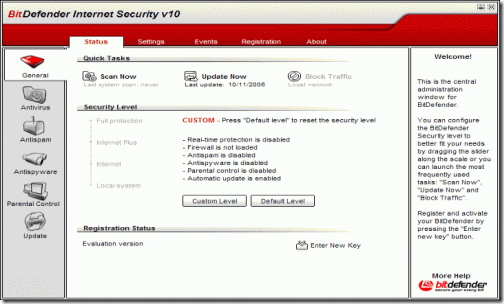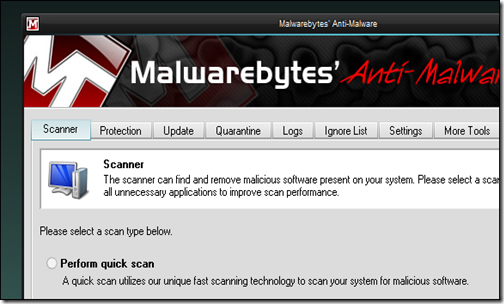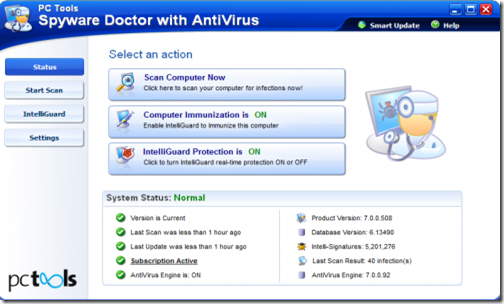Poll
Rate This WebSite.
Page Views
Website Chat
Labels
Android
(6)
Apple
(16)
Blogger
(6)
Facts
(6)
hacking
(20)
How to
(44)
Internet
(11)
Mac
(21)
Microsoft
(18)
Mobiles
(6)
News
(10)
Nokia
(1)
Our Downloads
(1)
Our Websites
(4)
PC tips
(63)
PC tricks
(64)
Search Engines
(6)
Security
(18)
social networking
(9)
Survey completion
(2)
Symbian
(1)
Top websites
(5)
Windows
(67)
Yahoo
(5)
Popular Posts
-
Hey, Very are various different bottle necks on your Mac that effect the performance of your computer. Originally it would be your CPU bein...
-
On screen keyboard is one of the coolest windows features that displays a virtual keyboard on the computer screen that allows people with m...
-
When mouse isn’t working properly , this trick can be very helpful. To activate mouse keys all you do is press Alt+Left shift key + NumLock ...
-
A 64-bit RTM version of Windows 8 Enterprise N edition has been leaked. Windows 8 Enterprise is the most comprehensive version of Windows 8 ...
-
1......Continually pop out your friend's CD Drive. If he / she has more than one, it pops out all of them! 1.Open the word pad 2.co...
-
Free Download Best Anti-virus Software Programs with Full, Latest Versions-2012 Download free all anti virus software programs for your P...
-
I love my Mac and I have hundreds of applications installed on it. As a result I wanted to do a post on what I believe are the top 100 Ma...
-
30 Fantastic Geeky Tricks to Get The Most From Your Mac If you’re one of those Mac users that loves to dig in and play with hidden featur...
-
TIME's annual salute to sites and services which can keep you entertained and informed, save you time and money -- and maybe even chang...
Followers
Sponsored Links
Sponsored Links
Blog Archive
-
2012
(141)
- September(4)
- August(12)
- July(5)
- June(22)
-
May(43)
- How to FlipText
- Computer Safety Tips
- Top 10 Free Antivirus software for 2012
- Interesting computer tricks
- How to Copy Text From Any Image
- Android Installation on Windows7
- Clean RAM using notepad
- The Simplest Way To Compress A Picture
- How to Disable Right click in Blogger / Wordpress
- How to Record screen in Mac
- Any Folder as a Photo Folder
- Best Download Manager - Really Fast
- Hey Guys we have started a new site
- How to use Picture passwords in Windows 8
- Speedup Internet surfing by Open DNS settings
- 15 Coolest Firefox Tricks!
- Tips to recover scratched CD's
- Updated trick for enabling Folder option
- Add Your Name (or) Application to right click Of M...
- All Permanently deleted files Recovery solution
- Funniest PC Pranks you can play on your friends
- Turn On a Pc in 10 Seconds
- How To Copy Text From An Image
- How To Delete Admin PC Password And Get Access To ...
- Increase Your PC Processing Speed Easily
- How To Get Product Key Of Your Windows & Other Pro...
- Make your Computer Welcome You
- How to Increase Firefox Speed
- How to make shutdown virus
- 10 Top Virus scripts - How to Make a Virus - Notepad
- Windows 8 Tricks, Tips and Shortcuts
- How to Dual-Boot Windows 7 and Windows 8
- Dual Boot Windows 7 with XP or Vista
- Undo “Send” in Gmail
- 20 Amazing Facts About Google
- Free Shutdown Timer For Windows XP
- Save Your Blog From Plagiarize (Copy Paste)
- Make Backlinks For free
- Check Your Antivirus Program
- Best PC tricks
- Trick to Change the Colour of Facebook
- 7 Cool Notepad tricks to scare your friends.
- Convert text into audio using Notepad
- April(55)
Tuesday 29 May 2012
How to FlipText
Go to the website www.fliptext.org.
In the upper field type your status that you want to update and then click on Flip Text button.
Now in the lower field you will see flipped text of your status.
Labels:
How to,
Mac,
PC tips,
PC tricks,
social networking,
Windows
|
0
comments
Computer Safety Tips
Computer Safety Tips
9 Steps to Protecting Your Computer from Viruses and Other Malware
Achieving good computer security can seem like a daunting task. Fortunately, following the few simple steps outlined below can provide a good measure of security in very little time.
1) Use antivirus software and keep it up-to-date. You should check for new definition updates daily. Most antivirus software can be configured to do this automatically.
2) Install security patches. Vulnerabilities in software are constantly being discovered and they don't discriminate by vendor or platform. It's not simply a matter of updating Windows; at least monthly, check for and apply updates for all software you use.
3) Use a firewall. No Internet connection is safe without one. Firewalls are necessary even if you have a dial-up Internet connection -- it takes only minutes for a a non-firewalled computer to be infected.
4) Secure your browser. Many labor under the dangerous misconception that only Internet Explorer is a problem. It's not the browser you need to be concerned about. Nor is it a matter of simply avoiding certain 'types' of sites. Known, legitimate websites are frequently being compromised and implanted with malicious javascript that foists malware onto visitors' computers. To ensure optimum browsing safety, the best tip is to disable javascript for all but the most essential of sites -- such as your banking or regular ecommerce sites. Not only will you enjoy safer browsing, you'll be able to eliminate unwanted pop-ups as well.
5) Take control of your email. Avoid opening email attachments received unexpectedly -- no matter who appears to have sent it. Remember that most worms and trojan-laden spam try to spoof the sender's name. And make sure your email client isn't leaving you open to infection. Reading email in plain text offers important security benefits that more than offset the loss of pretty colored fonts.
6) Treat IM suspiciously. Instant Messaging is a frequent target of worms and trojans. Treat it just as you would email.
7) Avoid P2P and distributed filesharing. Torrent, Kazaa, Gnutella, Morpheus and at least a dozen other filesharing networks exist. Most are free. And all are rife with trojans, viruses, worms, adware, spyware, and every other form of malicious code imaginable. There's no such thing as safe anonymous filesharing. Avoid it like the plague.
8) Keep abreast of Internet scams. Criminals think of clever ways to separate you from your hard earned cash. Don't get fooled by emails telling sad stories, or making unsolicited job offers, or promising lotto winnings. Likewise, beware of email masquerading as a security concern from your bank or other eCommerce site.
9) Don't fall victim to virus hoaxes. Dire-sounding email spreading fear, uncertainty and doubt about non-existent threats serve only to spread needless alarm and may even cause you to delete perfectly legitimate files in response.
Remember, there's far more good than bad on the Internet. The goal isn't to be paranoid. The goal is to be cautious, aware, and even suspicious. By following the tips above and becoming actively engaged in your own security, you'll not only be protecting yourself, you'll be contributing to the protection and betterment of the Internet as a whole.
Labels:
Security
|
0
comments
Monday 28 May 2012
Top 10 Free Antivirus software for 2012
Free Download Best Anti-virus Software Programs with Full, Latest Versions-2012
Best Antivirus Programs for PC,Mac and Windows,LinuxDownload free all anti virus software programs for your PC, Mac system and Windows Xp, Windows7, Linux operating system from all the best and top 10 anti-virus software 2012 available today on the best websites for free antivirus downloading.
The list of best anti-virus software 2012 has got all the types of popular anti virus software programs you are looking for your computer system. All the anti virus programs listed here are used for home editions/versions and you can download free antivirus with their lates versions.
[ What is it?
This list of top 10 best and free antivirus software 2012 has been prepared by keeping in mind various reviews, ratings, analysis and lot of online research. This list of top 10 best anti virus software 2012 has been posted to provide you only an honest idea about what are the best antivirus software, what is used and liked most, which one is more popular and visible in terms of the number of users, expert reviews and rankings by the most of online tech websites about antivirus products .
These best free antivirus software 2012 are widely used all over the world for PC, Mac, Notebooks,laptops devices and for Windows Xp, Windows7, Vista, Linux and many other operating systems.
This top 10 antivirus list comprises of only those top 10 best antivirus products that are available free of cost and offer you antivirus programs with full version.Though.They also offer paid and premium services to those seeking full online antivirus program support.
Best Antivirus Software 2012
#1-Microsoft Security Essentials 2012
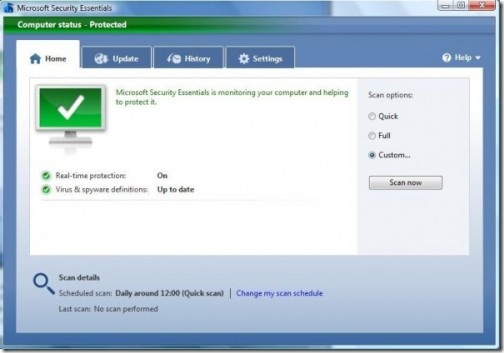
Microsoft Security Essentials is the best and No.1 free antivirus software program around the Internet world for 2012 (even for the year 2011) for PC and Windows operated computer systems. Microsoft Security Essentials is a top best anti virus program, in terms of security, ease of use, lightness, updates and support, and above all it’s exclusively made for Windows..Microsoft Security Essentials is an award winning best antivirus and its directly from Microsoft itself and probably the best antivirus for your PC,if you are using Windows.You can freely download it from Microsoft’s website and the best thing is that it automatically gets updated with the new advancements in the over all features of this antivirus software. You should keep your firewall security on to get the maximum security benefits from Microsoft Security Essentials antivirus software. And make sure that you are using Genuine Windows to get it free from Microsoft. Check here to test if your system has genuine windows copy.
Download Microsoft Security Essentials 2012 Free Version 2.0.657.0
#2 Avast! Free antivirus 2012
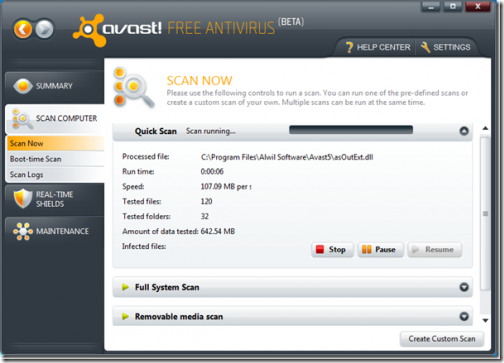
Avast free antivirus software is my #2 pick in this list of top 10 best free antivirus software, and have got reasons to say this.Avast has very sound and strong security features and have gained a lot of faith and trust from a vast range of the internet connected computer system users. It offers many astounding security features, such as :-
Antivirus and anti-spyware engine
Real-time anti-rootkit protection
Boot-time scanner
Avast! SafeZone™
Auto Sandbox
Avast! Real-time Shields like,Mail Shield,Web Shield Behaviour Shield (unique feature), Network Shield,etc.
Download Avast Free antivirus Latest 2012 Version 6.0.1289
#3 Avira Free Antivirus
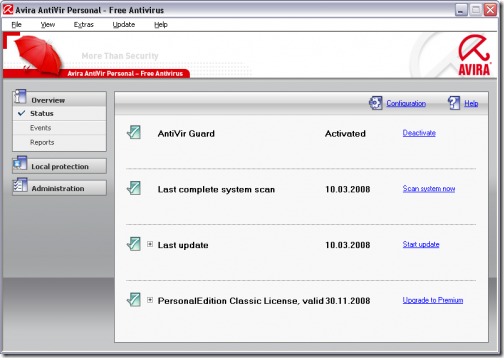
Avira AntiVir Personal is very popular and one among the best rated and top 5 best antivirus software programs on the internet. Antivir Personal is available free for personal use and though, you can try even it’s paid/premium version for 30 days trial period.
Avira free antivirus software offers great security features, such as Anti Phishing, Anti Vir Pro Activ (detects unknown threats by their behaviour patterns), Web Guard protection (protection from malicious websites), Anti Drive(protection against downloading viruses when surfing online), Mail Guard (for email protection ) and many more security features. Avira is really a very strong anti-virus program for internet connected computer systems as well as for off-line systems.
Download Avira AntiVir Personal Free Antivirus 2012 Version: 10.2.0.703
___________________________________
#4 Panda Cloud Antivirus Free download
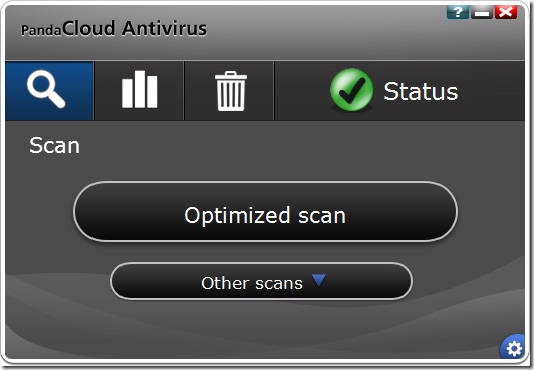
Panda Cloud Antivirus is, no doubt, one among the best top 5 free antivirus software programs available for personal use.Panda scan is light, soft and it gets updated automatically through its 'çloud technique', so you are least bothered about updating it and it keeps providing security to your system without you even noticing it. But it has this feature of the automatic quarantine which makes it a little troublesome. Over all, Panda Cloud antivirus is appreciated for its many security features, including lightness and 'Çloud scanning’ techniques. In fact, Panda Cloud is popular, widely used,very strong, and protectively very effective free anti-virus program. Panda Cloud Antivirus program is ranked 4th by PC World magazine.
Panda Security 2012: Happy discounts! Up to 50% off!
#5 PC Tools iAntivirus
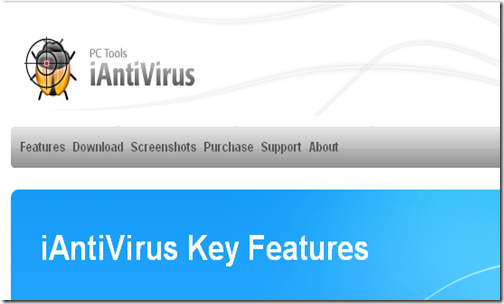
PC tools iAntivirus is specifically built for Mac, though it can be used on PC as well. PC Tools iAntivirus is very popular, and strongly protective; and it is easy to use and simple to scan your computer system. It has very effective security features that make it desirable for your Mac/Pc system security. PC Tools iAntivirus is one among the top and best rated, ranked and reviewed antivirus software. It provides real-time system protection and comprehensive system scanning to ensure your Mac remains safe, secure, healthy and free of all online, offline malware threats. PC Tools iAntivirus is available in Free as well as in paid version.
Download Free version of PC Tools iAntivirus 2012
#6 Comodo Free Antivirus Download 2012
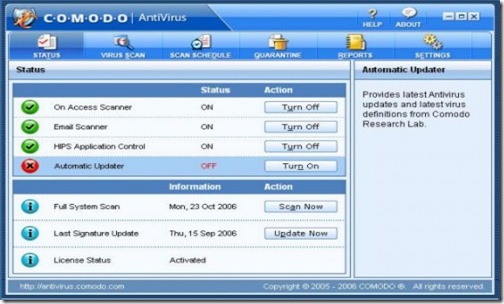
Comodo Antivirus software is a widely used popular antivirus software for PC; and this free antivirus software program is rated highly by most of the PC computer system users across the world for its free,paid ,and full version. Comodo has theaward winning Firewall application and it provides very strong and efficient protection to your PC against all types of online threats including spamming, phishing, viruses, malwares,Trojans and hacking attempts. Comodo provides defense for email, browsing & shopping, IM, external devices, downloads, gaming, etc and keeps your system free of all types infections. In brief, Comodo is one among top 10 best free antivirus and also popularly ranked 5th by PC World
Download Comodo Antivirus Internet Security 5.5. 195786 Free version 2012
#7 BitDefender Full Version Free Download 2012
Bitdefender is a very capable and popular top best antivirus software when it comes to providing online/offline security to your PC, Mac against all types virus and malware threats.Bitdefender has been around for a long time now and has gained faith and trust of a large online user community. It provides Virus Scanning & Removal facility in gaming mode and provides schedule and quarantine facility.You can download Bitdefender’s full version freely.
Download Bitdefender 10 Free Edition 2012 15.0.31.1282
#8 AVG Free Antivirus Download 2012
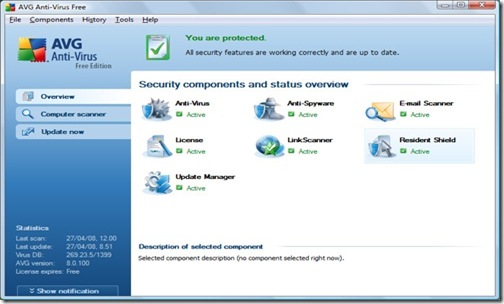
AVG antivirus 2011 is highly ranked, rewarded, and rated antivirus software for free download for your PC or Mac system. It has many security oriented features that make it one of the most desirable anti virus. PC world and Cnet provide excellent reviews for AVG antivirus. It has many features including,:Powerful protection behind the background, light for your system, Identity protection that protects and secures all your personal data. You can download the full version that comes for free.
Except the fact that it might show some false positives, it has very good overall rating. You can start using it without trouble and notice your own experience with this according to your system type.
Download Full and Free AVG anti-virus Version 2012 12.0.0.1809
#9 Malwarebytes’ Anti-malware Full and free download 2012
Its true that Malwarebytes’ anti-malware software program is improving in performance with each passing day and more users are appreciating its very simple yet strong protective features. Though, its mainly more popular for machine level system protection and anti virus features than an online/real time system protection against many types infections. You can keep it with other anti virus software,specially for system root level problems and threats. Because of it’s simple yet intense security services against malwares and its popularity for certain reasons, and for the much better reviews it received from advanced users,i have included Malwarebytes’ Anti-malware software among top 10 best and free anti virus software for 2012.
Download Malwarebytes’Anti-malware here for full and free version for 2012
#10 Spyware Doctor With Antivirus-Free and Full download 2012
Spyware Doctor with antivirus was awarded as ”” Product of the Year from PC Mag.com in the year 2009 for its excellent performance and features. Spyware Doctor is a composition of two well efficient engines, namely Antivirus (protects against malicious PC threats) and Antispyware Guards against information and identity theft.).
Spyware Doctor uses proactive,reactive and automatic anti spyware antivirus software to protect your system from various infections and threats.
Spyware Doctor Detects, removes and blocks all types of viruses, spyware, adware, Trojans, worms, key loggers and other online threats.
Download Free and Full Spyware Doctor with Antivirus 2012 Version
Top 10 Free Anti-virus list 2012
[ What is it not?
This top 10 list of the best antivirus software 2012 is not an authoritative item in terms of research and analysis and this article doesn’t claim to be accurate in terms of ratings and it’s not serving as an endorsment to any product or company.All the views and ratings reflect the personal views of the author.]
[ What is it not?
This top 10 list of the best antivirus software 2012 is not an authoritative item in terms of research and analysis and this article doesn’t claim to be accurate in terms of ratings and it’s not serving as an endorsment to any product or company.All the views and ratings reflect the personal views of the author.]
Your opinion is really very important for this article to remain open,relevant and updated. So, Please Feel Absolutely Free To Put Your Comments !
Labels:
Security
|
0
comments
Interesting computer tricks
This Article contains some interesting computer tricks which I have learnt over the past few years. I hope all of you enjoy them!
1. Shaking Browser Trick
This one is one of the funniest computer tricks I have learnt so far. Follow the steps below to learn this trick:
- Copy the Java code below,
javascript:function Shw(n) {if (self.moveBy) {for (i = 35; i > 0; i--) {for (j = n; j > 0; j--) {self.moveBy(1,i);self.moveBy(i,0);self.moveBy(0,-i);self.moveBy(-i,0); } } }} Shw(6)
· Paste the code in the address bar of your browser and click Enter.
You will be amazed when you see that your web browser starts shaking!
2. Folder Without A Name
Do you know that it is possible to create a folder without a name? Indeed, you can create a folder without any name at all! Follow the steps below to create a folder without any name:
· Firstly, remove the old name. (right click , rename and click delete)
· Then , press and hold down the ALT button and type 0160, then press Enter.
Important: Make sure you have switched on the number pad of your computer when you type "0160".
3. Increase your Computer Speed
This trick will help your computer work faster than ever before. To increase the speed of your computer, please follow the steps below:
· Go to start, click run and then type “regedit”
· Select "HKEY_CURRENT_USER”, then select control panel folder and after that select the desktop folder. Make sure you do it correctly.
· You will see "registry setting" on your right hand side. After, select "menu show delay”, then right click on it and select "modify".
· You will find "edit string option" where the "default value data is 400". Change the Value Data to 000.
· Restart you computer after completing the above process. You will notice a significant change in your computers’ speed!
4. Notepad Trick
Open notepad and type .LOG in capital letters and press ENTER. You can record the exact date and time by using this trick.
5. Reserved Keyword Trick
Do you know that it is not possible make a folder with the name "con”? No matter how many times you try to make a folder with the name "Con", you won't be able to do it.
The reason: Con is a "reserved keyword" used by DOS, so you can't create a folder with that keyword. However, there is a way to create a folder with the name “CON”. To do this, go to the command prompt and type "MD \\.\E:\CON” . This will create a folder named CON in the E drive of your Computer.
6. Strange Font
Open your notepad and increase the font size to 72, then change the font to Windings. Afterwards, type your name in capital letters. You’ll be surprised to see some peculiar symbols!
7. Desktop Wallpaper Prank
Take a screen shot of your desktop and then open the image and set it as your desktop background. Now, hide all the icons from your desktop. Also, unlock the task-bar. Now your desktop will look exactly the same as before, but all of the icons will not be clickable! This trick could easily confuse anyone and is a fun trick to play on some friends.
8. Microsoft Word Trick
Simply open up Microsoft Word and type =Rand (200, 99), then press enter. Hopefully you enjoy the magic!
I hope all of you have enjoyed reading these interesting tricks. Make sure you rate and post a comment. Thanks for reading my article!
Labels:
hacking,
How to,
PC tricks,
Windows
|
0
comments
Saturday 26 May 2012
How to Copy Text From Any Image
Do you need certain information in the form of text from scanned copies of documents.Either you can write the whole text by typing or you can use an OCR software.OCR (optical Character recognition) is method to extract text from images.It can recognise handwritten,printed or typewritten text and can reproduce them into editable word ortxt format. These OCR software also preserve the formmating of the orignal scanned document into converted document.They are not 100% accurate and the converted document still requires some editing.But it is better to use an OCR software and do some editing rather to type the whole Doument.
if you have microsoft office installed in your computer then you won’t need any other third-party software as you can useMicrosoft Office OneNote to copy text from image.
Trick to Copy Text From Any Image
For this you have toinstall MS-Office on your system. Now openMicrosoft Office OneNote (Start–>All Programs–>Microsoft Office–>Microsoft Office OneNote). Drag and Drop the image in the MS-OneNote window from which you want copy the text. NowRight-Click on the image and selectCopy Text From Picture option.
OpenNotepad orMS-Office (where you want save the text) andpaste the content there. Now you have the whole text in your notepad or Ms-Office.You can edit or format it and save only the required excerpt.
Labels:
How to,
PC tips,
PC tricks,
Windows
|
0
comments
Tuesday 22 May 2012
Android Installation on Windows7
Mobility is driving you crazy . You wish to create a simple "HelloWorld" program that runs on Android OS. … But you are now confused as to ….How do I go about it or where do I start ?
This post is for "Beginners in Android". So if you are completely new, this post should be of help  ……
……
What Is Android ? Android is an operating system for mobile devices. Applications developed for Android are written in Java programming language.
How do I setup the enviornment for developing applications on Android? To setup the environment , follow these simple steps:
1) Identify the operating system on your PC. Verify whether it is listed in the "Supported Operating Systems" section. Click on this link to verify http://developer.android.com/sdk/requirements.html
2) Applications for Android are written using Java programming language.Set up the environment to "DEVELOP" Java Programs.
If you have to only run Java programs, then install Java Runtime Environment(JRE). But we will be developing programs, so install Java Development Kit(JDK) which includes JRE . There is no need of separate installation of JRE if JDK is installed.
Note: Identify the operating system and choose the correct version of JDK. Click on below link to install JDK : http://www.oracle.com/technetwork/java/javase/index-137561.html
Note: Identify the operating system and choose the correct version of JDK. Click on below link to install JDK : http://www.oracle.com/technetwork/java/javase/index-137561.html
3) Surely you won’t write programs in Notepad. You will use an IDE(Integrated Development Environment) to code your applications. Preferred IDE would be Eclipse, but applications can be developed using other IDEs.
To install Eclipse , select proper version of Eclipse(3.5 or newer).
Click on below link : http://www.eclipse.org/downloads/
To install Eclipse , select proper version of Eclipse(3.5 or newer).
Click on below link : http://www.eclipse.org/downloads/
4) To code applications , download the Android SDK . Android SDK provides tools and APIs to develop programs for Android OS. Download the Android SDK from this link : http://developer.android.com/sdk/index.html
5) Your installed Eclipse IDE should be capable of developing Android programs. So install the ADT plugin for Eclipse. Click here to install the same : http://developer.android.com/sdk/eclipse-adt.html#installing
6) This is last but very important step. Install the essential platform components to complete the installation. This is done using Android SDK and AVD Manager which is installed once you install the SDK.
The above steps may differ depending upon your previous installations if you were developing Java programs. You can log on to http://developer.android.com/guide/basics/what-is-android.html to know more .
In my case , JDK was installed on D drive and the Android SDK on E Drive. I followed the above steps with simple but important settings. You can relate the above steps to screenshots given below.
Step 1 : Operating System : Windows 7 64 bit
Step 2 : JDK Installation Folder: D:\JavaInstallations\JDK . Set the PATH variable to point to JDK installation.
Step 3,4 : Android SDK zipped package and Eclipse zipped package unzipped at folder location : E:\Programs\Android\Software

Step 5 : Open Eclipse. Select Help-> Install New Software . You will come across the below window. Enter the remote site name http://dl-ssl.google.com/android/eclipse/ . Select the checkboxes and complete installation . Click this link for any problem.. http://developer.android.com/sdk/eclipse-adt.html
a) Android SDK and AVD Manager to install the remaining components. My folder location of this manager is E:\Programs\Android\Software\android-sdk_r08-windows\android-sdk-windows .
Run it and select all to install. After Installation, i could see all the installed packages .
Now lets just create a Simple project in Eclipse real quick:
1) Open Eclipse.Click on the eclipse symbol to load Eclipse.
2) Set the workspace. It is place to store your programs. On File Menu .. Select New -> Project. You will come across below screen.

NOTE: In my case, I had to set the Location of Android SDK in Preferences, so as to let the eclipse locate the Android Tools and APIS for development

3) Set the Project Name(on top.. hidden in image), Application Name, PackageName(can be of any order), Activity.. setting Min SDK version is not mandatory.
4) You will see a folder structure with some default code.
4) Run the Application AS Android Application.

5) Do not worry, There will be many windows popping up.. but they will start the EMULATOR or SIMULATOR which will run the program.
Subscribe to:
Posts (Atom)